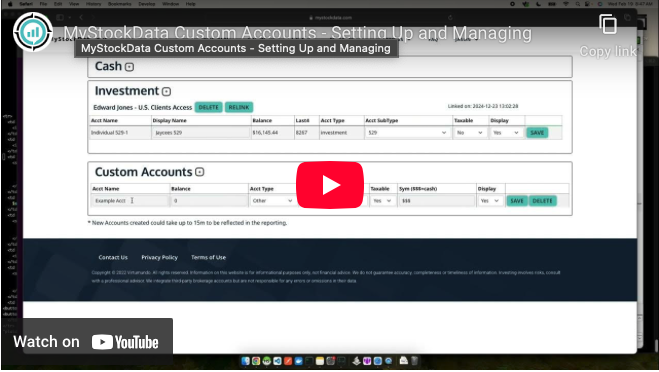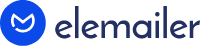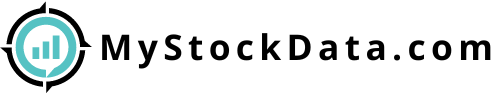
"Know what you own, and know why you own it." - Peter Lynch
Welcome to Part 3 of MyStockData’s Liftoff series!
By now, you’ve linked your investment and banking accounts and explored your Dashboard. Today, let’s take your MyStockData experience to the next level by adding Custom Accounts.
A Custom Account lets you track assets that can’t be linked through our widget. This could include:
Your house or investment property
Retirement accounts from unsupported providers
Cash reserves, even that stash under your mattress
Today’s Action Steps Adding a Custom Account is simple:
Log in to MyStockData.
Navigate to Custom Accounts:
Hover over the Settings tab in the navigation bar.
Select My Accounts from the dropdown menu.
Create Your Account:
Under the Custom Accounts section, click the “+” button to add a new account.
Enter the account details, like its name, value, and other relevant information.
That’s it! Your Custom Account will now appear in your Dashboard, giving you an even clearer picture of your overall financial portfolio.
To see how easy this process is, watch our tutorial video:
What’s Next? Look out for Part 4 in tomorrow’s email, where we’ll guide you through setting up personalized notifications and alerts to stay ahead of your financial goals.
Happy investing!
The MyStockData Team
To make sure you keep getting these emails, please add notices@mystockdata.com to your address book or whitelist us. Want out of the loop? Unsubscribe.
Our postal address: 11184 Antioch Road, # 412, Overland Park, KS 66210